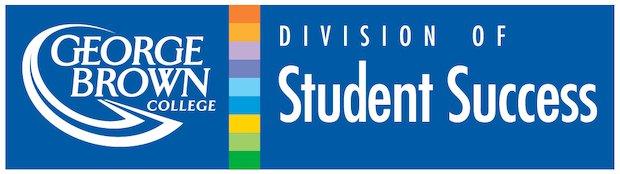
7
Resource Hub
Resource Hub

Forms
Below, we have put together all the forms and important links mentioned throughout this Online Orientation to George Brown College. We've also included some new ones that we think you might find useful.
Confirmation of Enrolment & Transcript Requests
You can securely request, pay for and share digital copies of your Confirmation of Enrolment letter, official transcript and credentials (certificates, diplomas, degrees), even after you graduate. These forms provide proof that you are registered at the college.
For more information, please refer to these FAQs.
Confirmation of Enrolment & Official Transcripts Requests for Domestic Students
Forms for domestic students cost $15 per request and are available by academic year (September – August). All documents will be issued via the MyCreds platform.
ONLINE:
Request online via the Academic Records Request Form. Your request will be available online in three to four business days. Processing time may vary during peak periods (January, May, June and September).
IN-PERSON:
In-person requests must be accompanied with valid photo identification (driver’s license, passport or GBC student ID).
Confirmation of Enrolment for International Students
International students may request their confirmation of enrolment through this Letter Request form. Login using your student ID number and GBC password.
Your proof of enrolment letter will be emailed to you within two to five business days of the International Centre receiving your request form. If you apply prior to the withdrawal deadline, your proof of enrolment letter will be issued to you only after the withdrawal deadline has passed. Please note that at the start of the semester we are unable to release letters until after the withdrawal deadline has passed.
Please note that the International Centre is only able to release letters for students who have no holds (i.e. financial or academic) and who have submitted a copy of their valid study permit to the International Centre.
Tuition Tax Forms
You can view and print your T2202A tuition tax form online through STU-VIEW at the beginning of each calendar year for the previous tax year.
To Log In and access your form:
- Log in to STU-VIEW.
- Select "Financial Services," then "Canadian Tax Forms." Click on "T2202A Tax Credit Form."
- Select the tax year and click either “View Data” or “Printable Form” and submit. Only tuition tax information for the year selected will be displayed.
Please note: As of 2019, the Canada Revenue Agency (CRA) has made it mandatory for all post-secondary institutions to include SIN on the T2202 (Tuition and Enrolment certificate) tax form. Submitting a T2202 tax form without a SIN number may result in your tax return being rejected by the CRA.
Register Your Bicycle with Toronto Police
Having a bicycle in the city can be great and save you time and money. Protect yourself and your investment while you're at the college. Registering your bicycle with the police can greatly assist in its recovery if it gets stolen.
Here are some tips on how to keep it safe:
- Register your bicycle with the police and keep a copy of the serial number, make and model.
- Use a good quality locking device.
- Lock your bicycle with both wheels to an immovable object which cannot be easily cut or broken.
- Remove accessories like lights and bags and take them with you when you leave your bicycle unattended.

Contacts
For a list of frequently called phone numbers and other contact information, visit: How to Contact Us!
Academic Contacts for each program area are listed here which also includes program offices.
Student Association Contacts for staff and student representatives are listed here.
College and Campus Maps
George Brown College has three main campuses located in downtown Toronto:
SJ - St. James Campus
CL - Casa Loma Campus
W - Waterfront Campus
The college also has other locations in Toronto where students attend classes:
TMU - Toronto Metropolitan University Location - The Sally Horsfall Eaton Centre for Studies in Community Health at TMU (School of Early Childhood)
PO - Sunnybrook Centre for Independent Living (Prosthetic & Orthotic Programs)
YC - The Young Centre for the Performing Arts (School of Media & Performing Arts)
Student residence, The George:
R - The college’s student residence is located in downtown Toronto next to the Distillery District.
Find more detailed information about our campuses and locations below, and on the College's campus locations page.
Safety and security on campus
The college's Public Safety and Security office is here to enhance the quality of your campus life by fostering a safe and secure environment for the entire George Brown College community.
There are different ways you can connect with the public safety office. You can go to their web pages and look for the information you need. Or if it's an emergency, you can either call them 416-415-4000 (or 0 from any college phone) or text 416-723-4761.
(You can also dial 911 in an emergency for City of Toronto services.)
If you would like to submit a confidential tip, you can fill out the online confidential tip sheet form or email them the tip.
GBC has also launched a GBC Safety app to enhance your safety. The app allows you to call emergency services (both 911 and campus security) at the touch of a button, send your live location to GBC Security if you need assistance on campus or to a trusted friend when travelling, and report a tip of any safety concern or suspicious activity on campus. You can download on the App Store, or the Google Play Store.
The Public Safety team has also put together a series of videos that will help you navigate an emergency situation, if one should occur.
Shelter-in-Place
Lockdown
Hold and Secure
SafeWalk
On campus late? Then take advantage of the SafeWalk program!
The SafeWalk Program is a joint initiative between the Student Association and George Brown College. SafeWalkers work in pairs to escort George Brown College students, staff and guests to local parking lots, TTC stops or other building on campus. All SafeWalkers are students who have been trained in Emergency First Aid.
The SafeWalk service is available Monday to Friday, with the exceptions of intersession week breaks and other days the College is closed. Visit the SafeWalk website for more information.
NOTE: If you are on the Toronto Metropolitan University campus, contact TMU Security (24 hours a day, 7 days a week) at 416-979-5040 (internal phones ext.5040), or email them at walksafe@ryerson.ca.

International Student Resources
The International Centre is dedicated to international students. Whether you are a current international student looking for support or advice during your time at George Brown, or a current student looking to go abroad, we’re here to help as you embark on an international education.
The International Centre can help you with:
- program availability
- admission requirements
- accepting your offer
- how to pay your fees
- placement tests
- International Orientation
Study & Work Permits
As an international student you can work while you study, help your spouse or common-law partner get a work permit while you study, work temporarily or stay permanently in Canada after you graduate.
For more information on how you can do all those things, visit our permits & visas page.
Health Plan
Health insurance for international students is managed by the George Brown College Student Association. You can find all the details on the Student Association website or by emailing them.
For more information about your health plan as an international student, or any other services for international students, visit your International Advisor on campus.
Brought to you by:
If you want to share additional feedback or still have questions not answered in the modules and resource hub, you can connect with the Student Life team.
Thank you to the following teams for their support and dedication in making this online orientation a success: Student Communications, Community Partnerships Office, E-Learning and Teaching Innovation (eLTI) team, the web team, the Office of the Registrar, International Centre and Beyond Media.
